- /
- /
- /
- /
Setup a PPPoE connection on your computer
Windows 7/8/10
- Click start button in the lower left corner of your screen
- Search for and click on Control Panel
- Click on Network and Internet
- Click on Network and Sharing Center
- Click on Setup a new connection or network
- Select Connect to the Internet and click Next
- Select Broadband (PPPoE)
- Set the User Name to your PPP Username (this is the same as your billing login.)
- Set the Password to your PPP Password (this is the same as your billing login.)
- Checkmark Remember this password
- Set the Connection name to VCN PPPoE
- Click on Connect
macOS
- Click on the Apple in the top left corner of your screen
- Click on System Preferences
- Click on Network
- Select Ethernet on the left column
- In the Configure IPv4 box, select Create PPPoE Service
- Set the Service Name to VCN PPPoE and click Done
- Set the Account Name to your PPP Username (this is the same as your billing login.)
- Set the Password to your PPP Password (this is the same as your billing login.)
- Checkmark Remember this password
- Click on Connect